QuickPwn Tutorial – Easy Jailbreak for 2.0.2 fw
QuickPwn (
This new tool is very useful for those who do not need to unlock their iPhone.
It is much quicker than PwnageTool and does not require restoring firmware.
Follow our tutorial to instantly jailbreak your device with QuickPwn.

Warning: If you have a 3G iPhone and you need to unlock it, stay away from this method. It will update the baseband of your iPhone which may render it unlockable in the future when a solution comes out. You have been warned. Only for 3G legit users.
Click on the link above to read the tutorial.
As you might have noticed, the tool is made for windows.
If you are running a mac, get Parallels or VMWare Fusion and install Windows.
You will also need to download firmware 2.0.2 for your device (iPhone 2G, 3G or iPod).
Before you start you need to update your iPhone to the latest 2.0.2 firmware via iTunes.
You will need iTunes 7.7.1, be sure you have the latest iTunes version or it won’t work.
Connect your iPhone to iTunes and sync it first, iTunes will create a backup.
Then you can hit the update button to install the latest 2.0.2 firmware.
Remember QuickPwn will activate (if required) and jailbreak, but not unlock.
Do not use QuickPwn if you need to unlock your iPhone.
Also if you were running *free* cracked iPhone apps, they won’t launch after the 2.0.2 update
until you jailbreak your device with Pwnage. Let’s do this!
Fire up QuickPwnGui120.exe and select your type of device:

Click next and browse to the Apple’s 2.0.2 firmware you downloaded here

Click next once you selected the right firmware (2.0, 2.0.1 and 2.0.2 are supported):

Next select if you want Cydia, Installer and custom logo to be installed :

Click the GO button and follow the instructions in the command-line windows :

If you are running in a virtual machine like me, connect your iPhone to the VM.
I am using Parallels, so I had to click on the usb icon in the lower right corner:

Hit the GO button and you should see a command-line window.
Wait until you get the following message:

Turn off your iPhone and hit enter once it is done. You’ll get this screen :
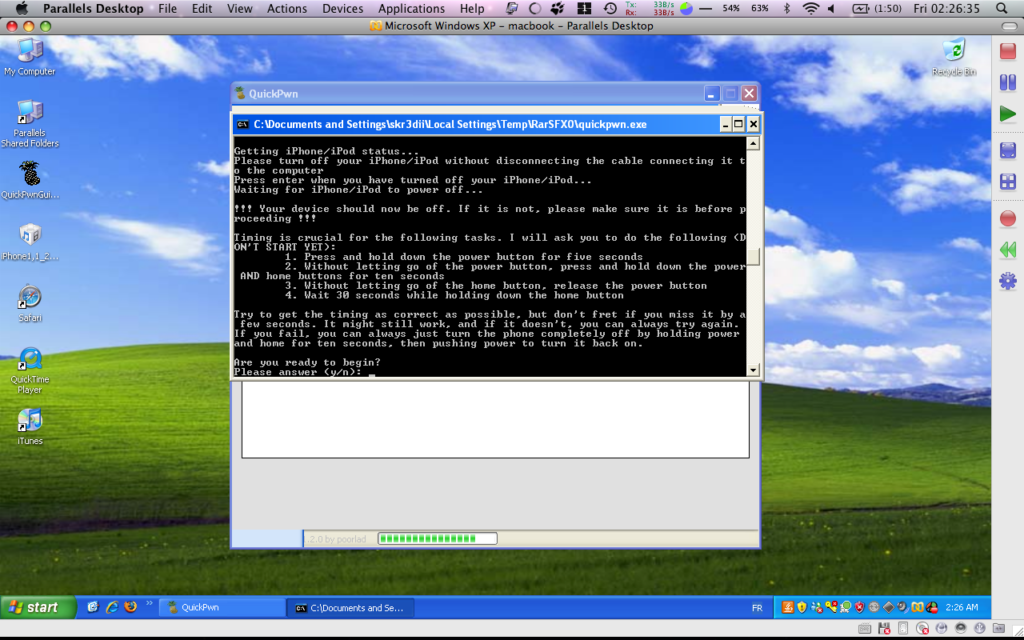
Next you will need to enter DFU mode, just follow the instructions on the screen above.
You should see that windows detected the phone in DFU mode:

If you are running Windows in a virtual machine, you might be stuck at this screen:

If it happens, just pull out usb cable and plug it back in (ghetto usb reset – thx planetbeing).
Also if iTunes pops up in your mac native OS, just quit it.
The process in the command line window should resume.
Wait until the end, your iPhone should reboot. Do not care about the pineapple logo.
If you choose not to update logos, they won’t be updated, trust me.
Once rebooted your are (h)ac(k)tivated and jailbreaked.
Enjoy!
